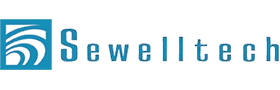In this lesson we will show you how to install the Sewelltech Online Backup Software and configure setting
Download the software
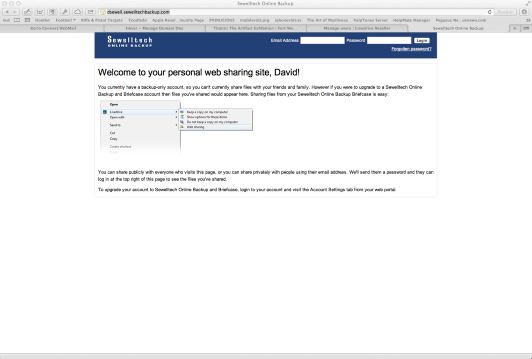
To download software goto you personal web sharing site, a Sewelltech representative will provided you with your custom URL it will be something similar to this http://USER-NAME.sewelltechbackup.com
Click Here to log into your Sewelltech Online Backup Account
Login in to personal web sharing site to access software
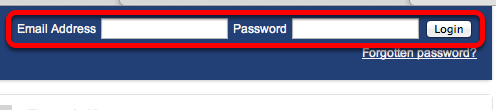
A Sewelltech representative will provided you with your Email Address and Password to get logged in to the personal web sharing site.
Download software for your system.
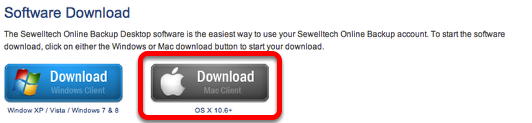
Software Download
The Sewelltech Online Backup Desktop software is the easiest way to use your Sewelltech Online Backup account. To start the software download, click on either the Windows or Mac download button to start your download.
The Sewelltech Online Backup Desktop software runs in the background on your system and silently backs up your files while you work - once you've set it up, you can just forget about it.
Install on system

Locate the Sewelltech Online Backup in your Downloads folder of your system. Double click the application to start the install process
Okay Install process
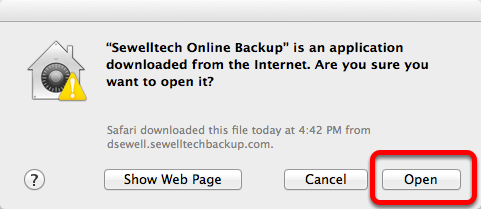
Click the "Open" Button to start the install process
Install process
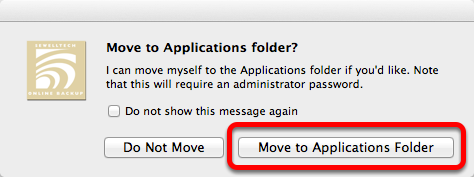
In order for the Sewelltech Online Back Software to work properly in must be in you Applications folder
Doing so may require admin password.
Click "Move to Applications Folder"
Type Admin Password
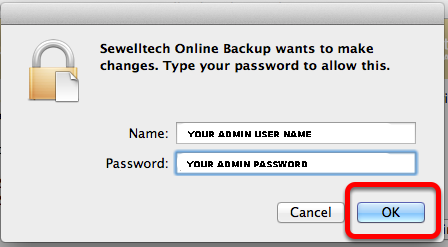
Type Admin Password
In order for the Sewelltech Online Back Software to work properly in must be in you Applications folder click "Move to Applications Folder"
Doing so may require admin password.
Click "OK"
Install Required Components
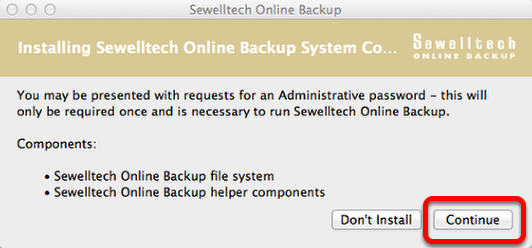
In order for the Sewelltech Online Back Software to work properly in must be install some required Components
Doing so may require admin password.
Click "Continue"
Type Admin Password
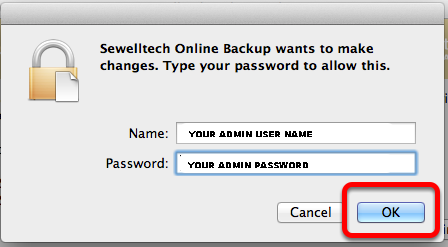
Type Admin Password to install required components
Click "OK"
Install required components
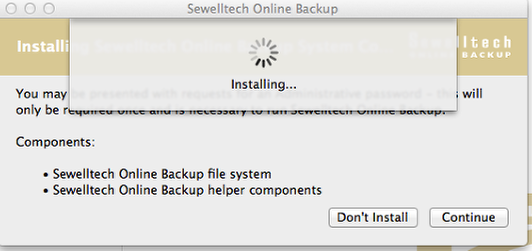
This will install some of the required Components in order for the Sewelltech Online Back Software to work properly, Please be patience it will take a few seconds
Activate account
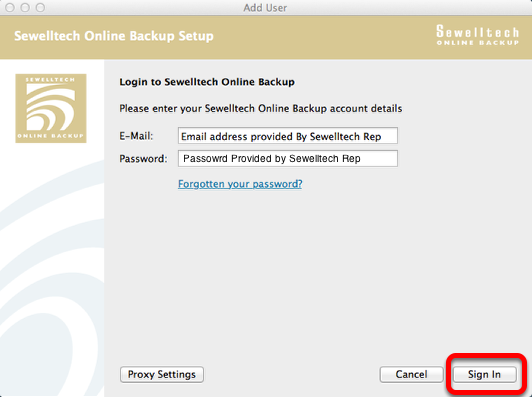
User email address and password as provided by Sewelltech representative, (same as you used to login in to personal web sharing site to download software)
Click "Sign in"
Name your system
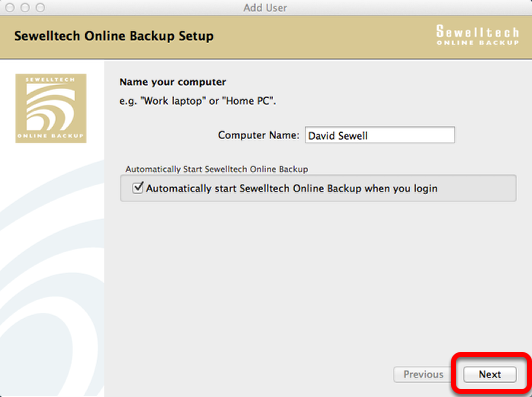
Type in a name to identify your system in the back process, a default name is provided.
Click "Next"
Choose items to back up
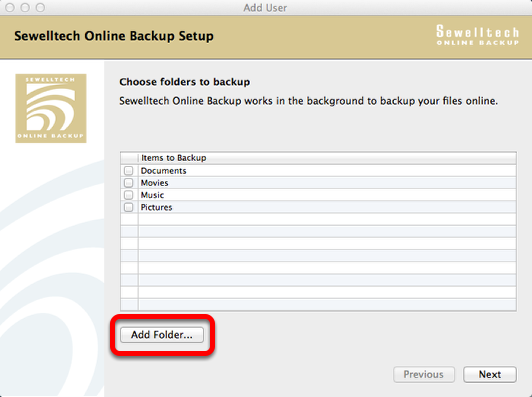
Choose the items you wan to backup
On a Mac best practices say we need to back up the "Users Folder"
Click "Add Folder..."
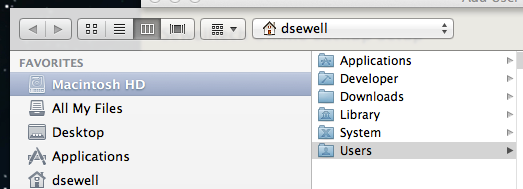
We want to add the "Users" Folder to our backup item
You can backup anything you want I would Highly recommend doing the "Users" Folder
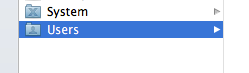
Select "Users"
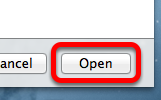
Click "Open"
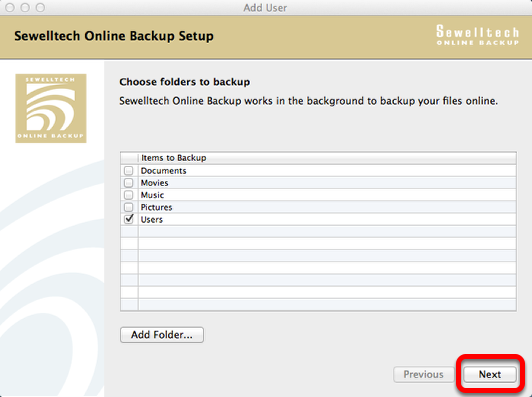
Users is now checked as an item to backup
Click "Next"
Install Process Done
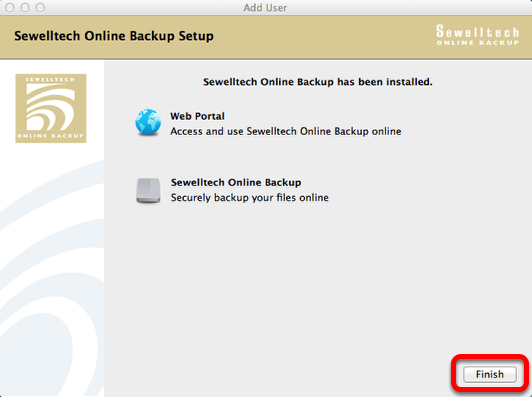
Install Process is done. To start backing up
Click "Finish" To start backing up
Accessing Software
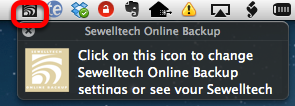
When the Sewelltech Online Backup Software is running you will see the icon in the top menu bar
Pull this down to access setting, preferences, website etc
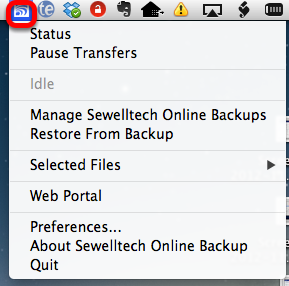
Accessing Software
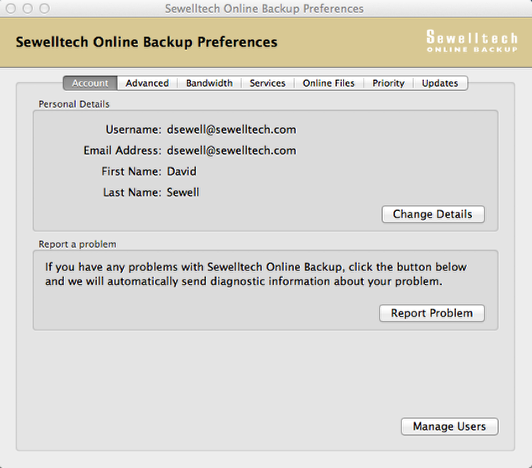
Preferences